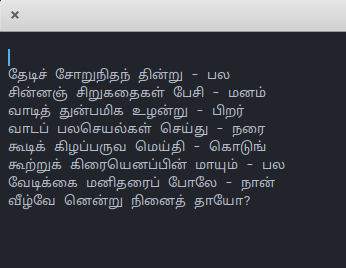We are living in the times where artificial intelligence (AI) is rapidly advancing, transforming our lives and particularly redefining the way we work, the power of inward thinking has been getting crucial.
As AI becomes increasingly wide spread, it is inevitable that we recognise the significance of nurturing our internal understanding and self-awareness. Amidst the technological advancements and automation, it is essential to remember that everything we create is ultimately intended to enhance the human experience and enable us to thrive.
The journey towards organisational success in the turbulent times, starts by looking inward and knowing the team and oneself as an individual. This self-knowledge acts as a source of strength, enabling us to stand up on our unique qualities and skills. Moreover, it provides the foundation for personal growth and development, allowing us to continually adapt and excel.
To cultivate inward thinking, it is vital to allocate dedicated self-time for reflection. In our fast-paced world, taking moments to contemplate our experiences, thoughts, and emotions is essential. This self-reflection allows us to recharge, gain clarity, and identify areas for improvement both for personal and organisations.
It is through introspection we develop a deep and stronger understanding of ourselves, leading to more conscious decision-making, make internal connections and a greater sense of purpose. This self-awareness lays a solid foundation that guides decision-making, shapes organisational culture, and attracts individuals who resonate with the company’s purpose.
Furthermore, inward thinking involves knowing and understanding our team members on a deeper level. Leaders who prioritize this understanding can effectively leverage the collective strengths and dynamics of their team. They can provide appropriate support. Building strong relationships and trust within the team leads to increased sense of belonging. It can definitely improve productivity, creativity, and overall team effectiveness. It also allows leaders to identify and address collective weaknesses, creating an environment of continuous improvement and growth.
In conclusion, as the AI age getting matured, cultivating inward thinking holds the key to organisational success. By nurturing self-awareness, dedicating time for reflection, understanding the collective strengths and weaknesses of the organisation, and knowing our team members, we establish a solid foundation for people to thrive and succeed. Embracing inward thinking enables us to adapt, collaborate, and thrive amidst technological advancements and what ever turbulence going outside.